You can make use of the following formatting guidelines to create your notifications.
Starting to create your notifications
1. Go to your menu and click on “Automated Message”
2. You will have a dashboard like this.

3. To create a new notification, go to “New Automated Message"


Example
4. Let’s make an example: you want to create a Reminder notification. You have to fill out the checkbox.
Step 1: Choose a title for your notification.

Step 2: Select a topic according to your message.
For booking confirmations use @firstmsg
For reminders use @reminders
For recomendations use @recommendations
For review use @review
Step 3: Select the period of time that you want to send your notification. If the option you would like to have does not exist, please contact us at suppliers@touropp.com and we can create that option for you.
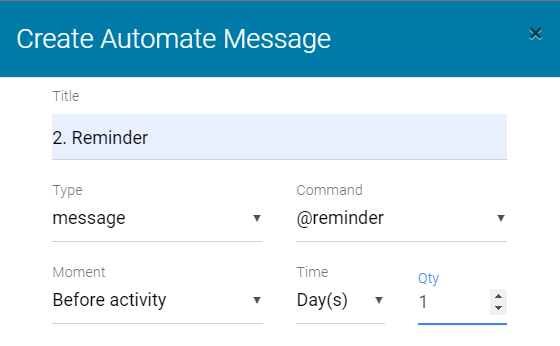
Step 4: Write the text that of your preference to send a reminder message to your client and click on save.



