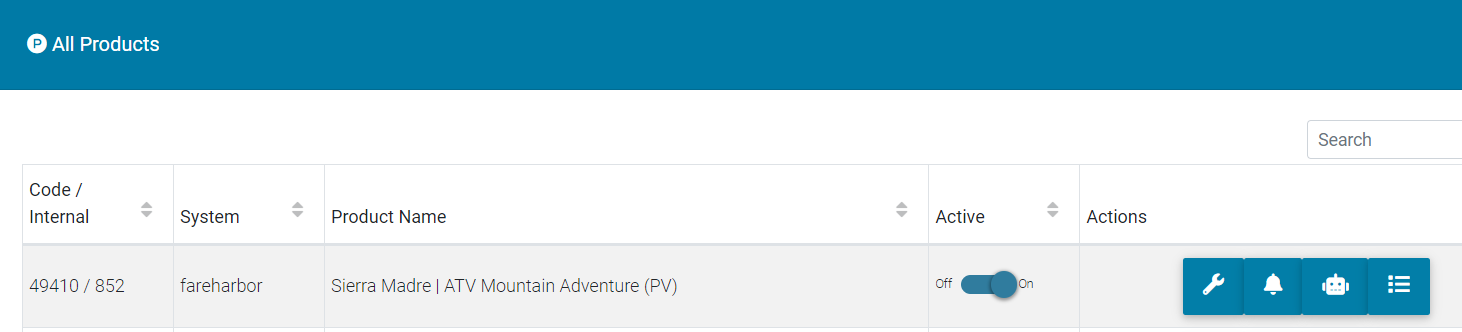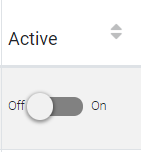How to Activate or Deactivate a Specific Product
Print
Created by: Paulo Irigoyen
Modified on: Wed, 31 Aug, 2022 at 1:53 PM
This article covers the process to activate or deactivate a product in your TourOpp GO! account. By following this procedure you can prevent messages being delivered to specific products (like "gift cards", "upgrades" or "vouchers").
Activating or Deactivating specific products:
1. Go to the "Products" tab on the left menu and look for the product (or products) that you want to activate or deactivate.
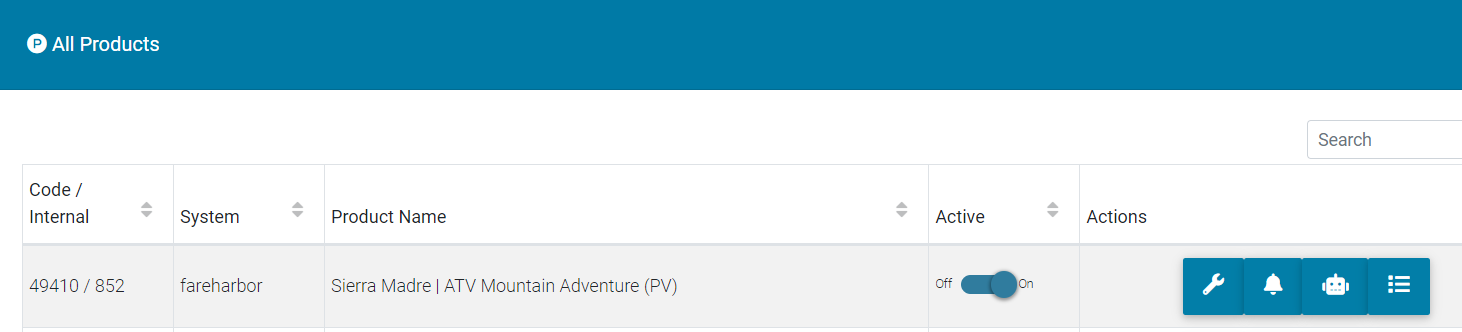
2. Click on the "Activate" button of the product and switch it to "on" if you want to activate the product. By doing this, templates or custom messages created for this product will be delivered to your customers.

3. Click on the "Activate" button of the product "off" if you want to deactivate the product. By doing this, no messages will be delivered to your customers if they book this product.
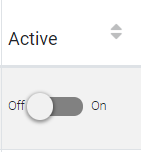
Related links
How to create a notification
How to edit a message
Changing account details
Paulo is the author of this solution article.
Did you find it helpful?
Yes
No
Send feedback Sorry we couldn't be helpful. Help us improve this article with your feedback.